Nodes
The nodes page provides a detailed view over all of your nodes. Clicking on any node will bring up a more detailed view of that node.
You can use the filters in the top right corner of the screen to search for nodes.
You may also search through your nodes using the following options:
- Search by keyword
- Sort by
- By favorites
- Most recent message
- Least recent message
- Filter by node activity status
Viewing your Nodes
You can see an overview of each node with the following details:
- Node ID: The id of a node.
- Registration time: The time when the node was registered.
- Message history: The message activity of the node for the past 8 days. The most recent day is on the right, and darker squares indicate more messages.
- Node Location: The location that the node is located on the plant (stem or root).
- Status: The activity status of the node. Nodes that have sent a message in the last 5 hours are considered active.
- Heat Pulse Duration: The heat pulse duration at the node.
- Plant Location: The geographic location of the node.
- Plant Type: The type of plant that the node is on.
- Sleep Interval: The time since the last message.
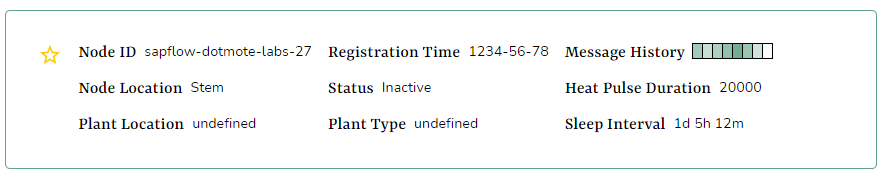
Adding a Node
We currently do not support adding nodes. If you would like to add a node, contact info@dotmotelabs.com.
Editing a Node
Click on the node that you would like to edit. You will be redirected to a page that where you can change the properties of that node.
The following properties can be changed:
- Node name
- Node location
- Plant location
- Plant type
- Latitude
- Longitude
After changing a property, save your changes by clicking the Update button.
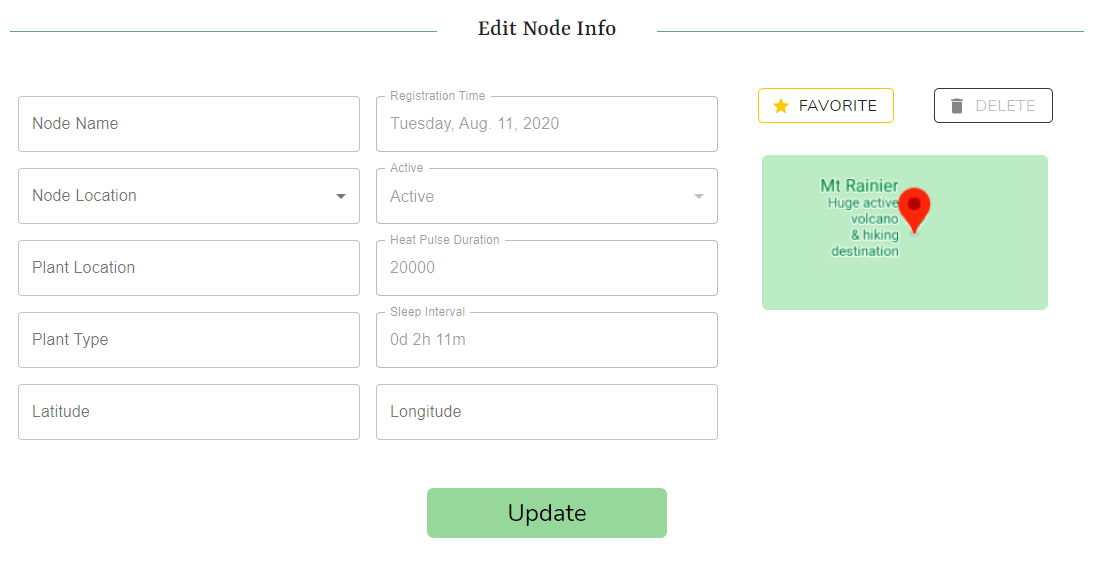
Deleting a Node
We currently do not support deleting nodes. If you would like to delete a node, contact info@dotmotelabs.com.
Favoriting a Node
Favorite a node by clicking the star icon on the node you would like to favorite. Favorited nodes are indicated by a full yellow star icon. You can unfavorite a node in the same manner.
To favorite multiple nodes at once, check the boxes by the nodes you would like to favorite. The option to favorite the checked nodes will appear near the top of the page.